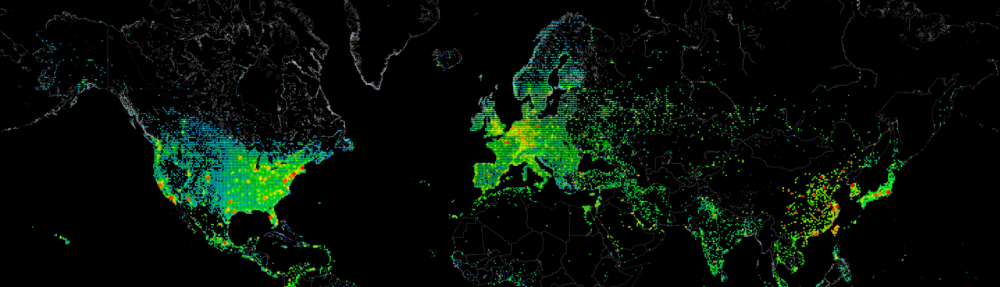Recently a minor discussion started with one of my Facebook friends, where people found the new data collecting engines from Microsoft a bit annoying. Personally I find that Windows 10 has alot more features and stability to offer, and that these settings should not be the reason for you to hold back on a better operating system. However I do understand some people’s concerns.
Example article: http://lifehacker.com/what-windows-10s-privacy-nightmare-settings-actually-1722267229
This made me think, there should be a way to just quickly disable all those annoyances. Below you can find the result of a quick Posh script that takes care this for you.
DisablePrivacySettings_Win10.ps1
###########################################################################
## Created by Danny den Braver @29-08-2015
##
## I primary made this script due to a minor discussion that started on FB about the Windows 10 Privacy 'flaws'
## This script will disable most of the 'features' that microsoft uses to gain privacy sensitive data
##
## Currently this script disables Telemetry and DataCollection, Wifi Sense, SmartScreen Filter & Cortana
##########################################################################
#region Disable Telemetry and Data Collection
Write-Verbose -Message 'Disabling: Telemetry and Data Collection' -Verbose
# Create registry key to disable Telemetry
New-ItemProperty -Path "HKLM:\SOFTWARE\Policies\Microsoft\Windows\DataCollection" -Name AllowTelemetry -Value '0' -PropertyType DWord -Force | Out-Null
# Disabling & Stopping service DiagTrack
Set-Service -name DiagTrack -StartupType Disabled
Stop-Service DiagTrack
# Disabling & Stopping App Push Service
Set-Service -name dmwappushservice -StartupType Disabled
Stop-Service dmwappushservice
#endregion
#region Disable Wifi-Sense (Wifi Sharing)
Write-Verbose -Message 'Disabling: Wifi-Sense (Wifi Sharing)' -Verbose
# Create Registry key into policy to disable Wi-fi Sense
New-ItemProperty -Path "HKLM:\SOFTWARE\Microsoft\WcmSvc\wifinetworkmanager\config" -Name AutoConnectAllowedOEM -Value '0' -PropertyType DWord -Force | Out-Null
#endregion
#region Disable SmartScreen Filter
Write-Verbose -Message 'Disabling: SmartScreen Filter' -Verbose
# Create Registry key into policy to disable Microsoft SmartScreen
New-ItemProperty -Path "HKLM:\SOFTWARE\Policies\Microsoft\Windows\System" -Name EnableSmartScreen -Value '0' -PropertyType DWord -Force | Out-Null
#endregion
#region Disable Cortana
# Read current user
$whoami = whoami
$domain = ($whoami).split("\")[0]
$username = ($whoami).split("\")[1]
if (Test-Path 'C:\Windows\SystemApps\Microsoft.Windows.Cortana_cw5n1h2txyewy\SearchUI.exe')
{
Write-Verbose -Message 'Disabling: Cortana' -Verbose
# Change permissions on Cortana folder & executable
$objUser = New-Object System.Security.Principal.NTAccount($domain, $username)
$objFile = Get-Acl 'C:\Windows\SystemApps\Microsoft.Windows.Cortana_cw5n1h2txyewy\SearchUI.exe'
$objFile.SetOwner($objUser)
Set-Acl -aclobject $objFile -path 'C:\Windows\SystemApps\Microsoft.Windows.Cortana_cw5n1h2txyewy\SearchUI.exe'
Set-Acl -aclobject $objFile -path 'C:\Windows\SystemApps\Microsoft.Windows.Cortana_cw5n1h2txyewy'
icacls 'C:\Windows\SystemApps\Microsoft.Windows.Cortana_cw5n1h2txyewy\SearchUI.exe' /grant "$($whoami):(OI)(CI)F"
icacls 'C:\Windows\SystemApps\Microsoft.Windows.Cortana_cw5n1h2txyewy' /grant "$($whoami):(OI)(CI)F"
# Rename Cortana Executable so it no longer starts
Rename-Item 'C:\Windows\SystemApps\Microsoft.Windows.Cortana_cw5n1h2txyewy\SearchUI.exe' 'Disabled.SearchUI.exe'
}
else
{
Write-Verbose -Message 'Check: Cortana was already disabled' -Verbose
}
#endregion
Write-Warning -Message 'Please be aware that you will need to restart your computer for settings to take effect'