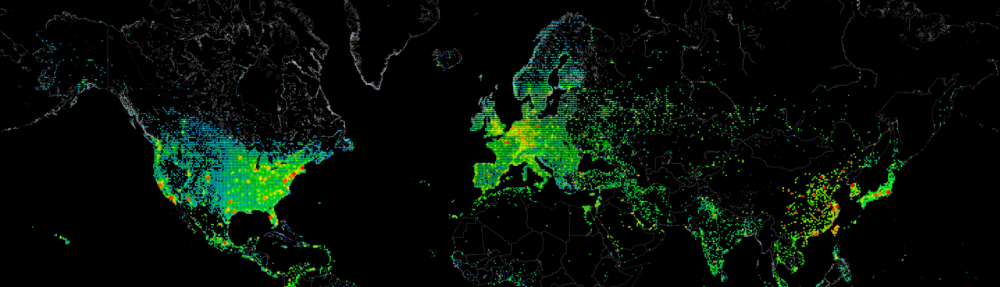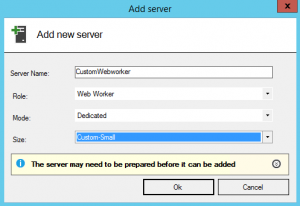The last few weeks we had upgraded the test environment of Windows Azure Pack Websites at a customer to Update Rollup 9, and Azure Pack to Update Rollup 10.
Since this update we were seeing strange behavior on the environment when we were uploading data using FTP.
All the subscriptions and websites that were already running before the upgrade seemed to be running fine, however an issue started after creating new websites.
Whenever we would connect using FTP, we could list all data but for some reason we could not upload anything.
The exact error we were receiving was:
“550 Command not allowed”
However when we were uploading using GIT or the publish template, everything was working fine.
After some digging and sending detailed information over to Microsoft, we received the answer from Joaquin Vano.
There seems to be a bug in Azure Pack Websites where Quota’s are being enforced using the wrong method for external fileservers.
This check would then fail and kill any upload to the share with an access denied message.
You can resolve this issue with the following work-around:
Go to “C:\Windows\System32\inetsrv\config\applicationHost.config” on the Publisher servers.
Edit the following key value:
<add key="storageQuotaEnabled" value="True" />
and change it to False:
<add key="storageQuotaEnabled" value="False" />
We have been made aware that this issue will be resolved in the next update for Azure Pack Websites.